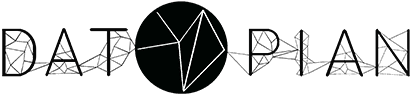 —
We build solutions that unleash the potential of data Let's start with yours! Learn more about us »
—
We build solutions that unleash the potential of data Let's start with yours! Learn more about us »
In this tutorial, we will explain how to push Excel data to the DataHub. When an Excel file is pushed, we can extract data from selected sheets for previewing and downloading in alternative formats. By default, our CLI tool would process only first sheet of the Excel, but publishers can specify any sheets they want.
If you have an Excel file you can use it for this tutorial. Otherwise, we have prepared an example file, which you can simply get by using the CLI tool:
data get https://github.com/datapackage-examples/excel/raw/master/excel.xlsx
which saves the file in the current working directory. You can inspect the contents before pushing:
data cat excel.xlsx
and it would prompt you to select a sheet. Let’s select the first sheet so it will output a table with its content in the standard out:
| Mean | Uncertainty |
|---|---|
| 338.8 | 0.1 |
| 339.99 | 0.1 |
| 340.76 | 0.1 |
…
Now we can push the file to the DataHub:
data push excel.xlsx
By default, only first sheet is processed. You should get success message like this:
🙌 your data is published!
🔗 https://datahub.io/{your-username}/{dataset-name} (copied to clipboard)
You can just open your browser and paste the link, which is already copied to your clipboard.
Once your data is online, you will see the following page:

DataHub may still be processing your data. In this case you will see an appropriate message on the page. Just allow it couple of moments and it will be there!
We have converted the first sheet to CSV. If you take a look at downloads table, there are options to get data in CSV or JSON versions. Also, you still can download your original data:

Scrolling down, you can find a preview table of your data:

Sometimes, you need to process multiple sheets from your Excel file or you just need a sheet other than the first one. In such situations, you can use --sheets option when pushing your data to DataHub. In our sample data, we have 2 sheets and in the example above we have pushed only the first one. Now, let’s push both of them:
data push excel.xlsx --sheets=all
We have used --sheets=all option to specify that we want to push “all” sheets. You also can list sheet numbers, e.g., --sheets=1,2. If you wanted to push only the second sheet, you would do --sheets=2.
Note: sheet number starts from 1.
Again, you should get a success message with the link to your data:
🙌 your data is published!
🔗 https://datahub.io/{your-username}/{dataset-name} (copied to clipboard)
By opening the link, you would see the following page:
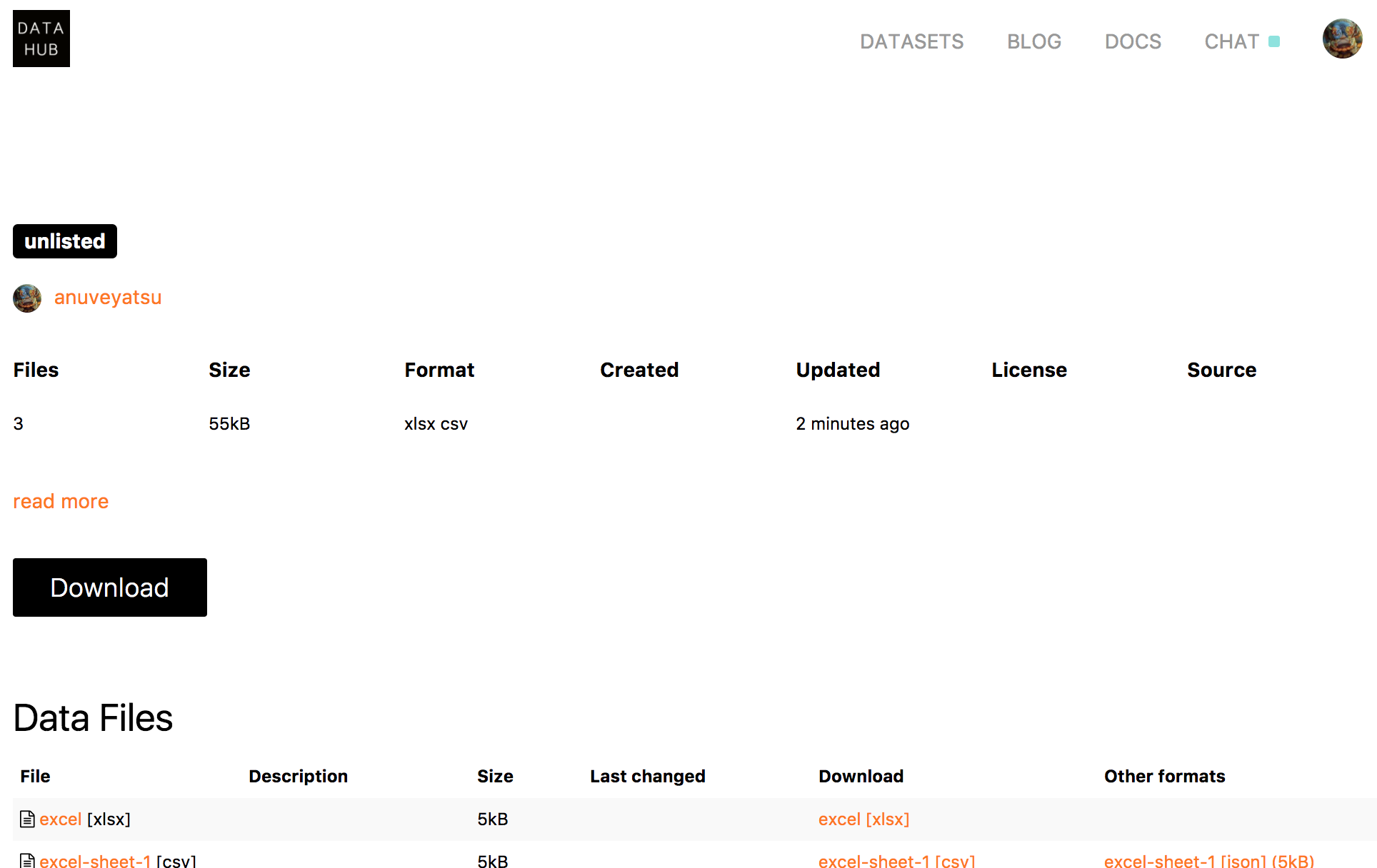
We have converted all sheets of the file to CSV so now you can download each of them in CSV or JSON formats:

You also can find preview tables for each sheet by scrolling down the page.
If you have questions, comments or feedback join our  chat channel or open an issue on our
chat channel or open an issue on our  tracker.
tracker.